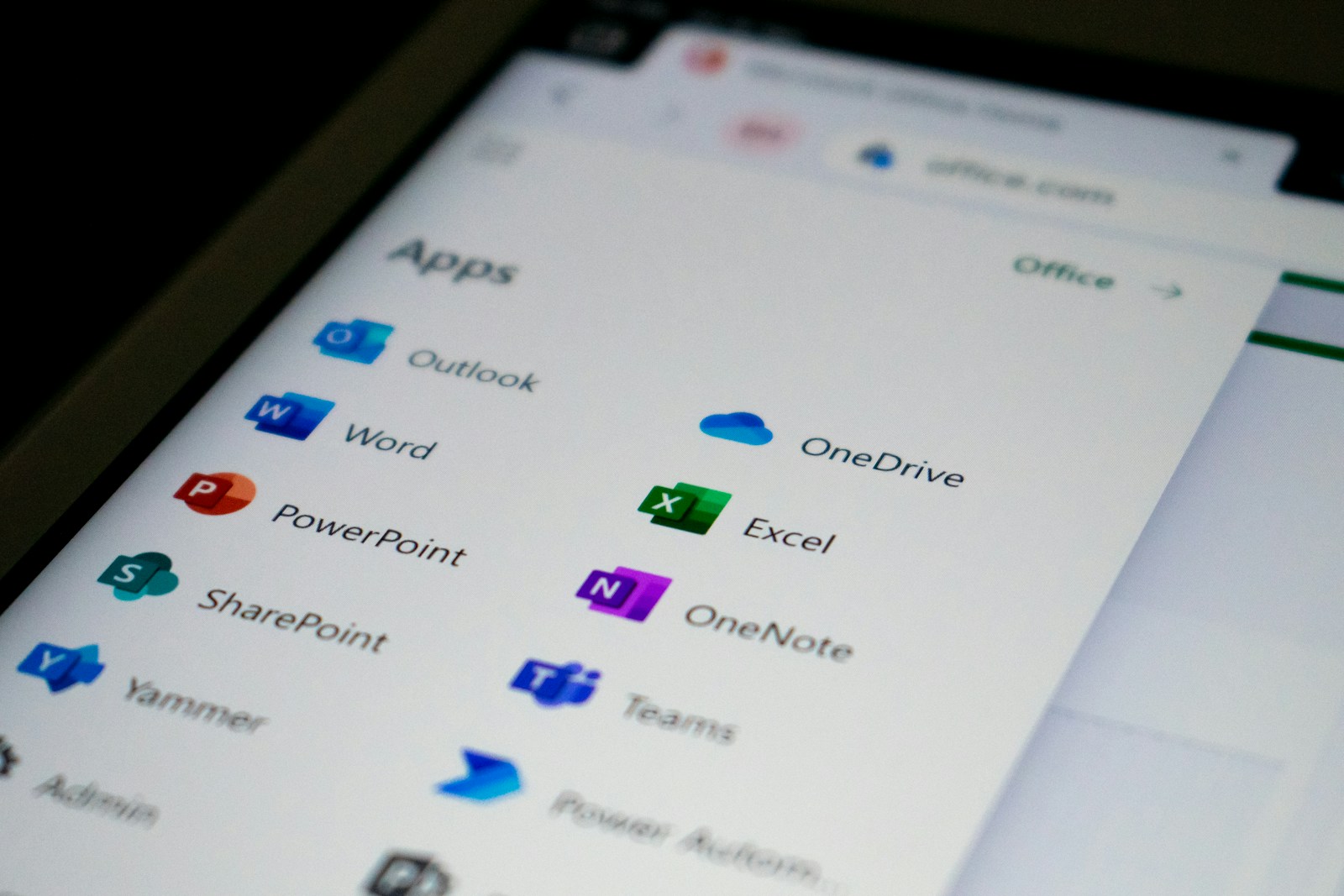If you’re hunting for a cheaper Microsoft Word alternative without sacrificing features, you’ve got options, good ones. We’ve tested a mix of free cloud editors, robust desktop apps, and budget paid suites that handle everyday documents, reports, and even long-form writing. Below, we’ll break down what to look for, then recommend tools that balance cost, compatibility, and polish so we can switch without headaches.
What To Look For In A Word Alternative
Before we jump into picks, we should align on must‑haves:
- Compatibility and fidelity: Clean .docx import/export is non-negotiable. Complex layouts, tracked changes, headers/footers, and tables should survive round‑tripping.
- Collaboration and versioning: Real-time editing, comments, and track changes matter when we’re working with others.
- Offline access: Whether via desktop apps or an offline mode, we shouldn’t be stuck when the Wi‑Fi is.
- Templates and styles: Quality templates help us start fast. Solid style support keeps documents consistent.
- Performance with big docs: Long reports should stay snappy: no one wants lag at page 80.
- Price and privacy: Free is great, but we also weigh ads, data handling, and export limits.
With those lenses on, here are the best alternatives to Microsoft Word across cloud, desktop, and budget tiers.
Best Free Cloud-Based Editors
Google Docs
Google Docs is the obvious free pick for fast collaboration. We get real‑time co‑editing, granular comments and suggestions, and frictionless sharing. Version history is a lifesaver when a draft goes sideways, and add‑ons cover power features like citation managers and mail merges.
Where it shines: team writing, meeting notes, proposals, and anything that benefits from simultaneous edits. It exports to .docx and PDF reliably for most documents.
Trade‑offs: advanced formatting (complex multi‑column layouts, custom numbering, precise typography) can drift on export, and very long documents can feel heavy. There’s offline support via the Chrome extension, but we wouldn’t rely on it for mission‑critical work without testing.
Zoho Writer
Zoho Writer flies under the radar and deserves more attention. It’s clean, fast, and unusually good at .docx import/export for a free web app. We like its document automation features (mail merge, fillable fields), collaboration tools, and the ability to lock down sections of a doc when we’re delegating.
Standouts: a distraction‑free mode, solid template library, and helpful pre‑publish checks that catch style inconsistencies. If we’re already using other Zoho apps, Writer integrates nicely without feeling bloated.
Watch‑outs: some features sit behind Zoho’s broader ecosystem, and while it handles styles well, power users coming from Word may need to tweak complex layouts.
OnlyOffice Docs (Cloud)
ONLYOFFICE Docs uses the OOXML formats (.docx) as native, which boosts fidelity when we exchange files with Word users. The interface feels familiar, ribbons, styles, sections, and collaboration is real‑time with track changes and comments.
Free angles: ONLYOFFICE offers a free Personal cloud for individuals, and if we’re comfortable self‑hosting, the free Community Edition lets us run our own collaborative document server. For many of us, that’s a big win on control and privacy.
Considerations: the SaaS offerings for teams vary by plan, so we’ll want to verify storage and user limits. Feature parity with Word is strong for core tasks, but niche layout features still merit a quick export test.
Best Free Desktop Apps
LibreOffice Writer
LibreOffice Writer is the go‑to free desktop word processor. It’s open source, powerful, and fast on big documents. Styles, outline view, mail merge, and master documents are all there, and it doesn’t need the internet. For complex, long‑form writing where we want total control, Writer is a workhorse.
Strengths: stability on long docs, great PDF export (with options to embed fonts and tags), and a mature styles system. It opens and saves .docx, though we’ve found the best results come from staying in ODT while drafting and exporting to .docx at the end.
Caveats: occasional formatting differences when round‑tripping .docx (especially with intricate templates). If we collaborate with strict Word shops, we should test those workflows.
OnlyOffice Desktop Editors
ONLYOFFICE Desktop Editors brings the cloud experience offline, free and open source. It handles .docx natively, supports tabs for multiple files, and pairs nicely with ONLYOFFICE servers or cloud accounts for collaboration when we reconnect.
Why we like it: very high compatibility with Word formatting, clean interface, and plugins for extras (PDF tools, thesaurus, converters). If document fidelity with .docx is our main concern, this is one of the strongest free desktop options.
Limitations: fewer advanced publishing features than Writer, and some collaboration features depend on connecting to an ONLYOFFICE workspace.
WPS Office Writer
WPS Writer is a slick, lightweight Word alternative with a familiar UI and excellent template gallery. The free tier covers editing, basic PDF export, and cross‑platform apps.
Pros: strong .docx compatibility, tabbed interface, good mobile apps. It’s easy to switch with minimal relearning.
Cons: the free version includes ads and occasionally nudges us toward premium features. If we need ad‑free workspaces or advanced PDF tools, budget for the paid plan. As always, we should review privacy settings to match our comfort level.
Budget Paid Options Worth Considering
SoftMaker Office (TextMaker)
TextMaker feels like classic Word, in a good way. It nails .docx fidelity, supports long‑document features (cross‑references, bibliography, master pages), and offers a polished PDF export with options like PDF/A. Pricing is typically much lower than Microsoft 365, with both subscriptions and one‑time licenses available depending on the edition. If we want a cheaper Microsoft Word alternative that still feels “pro,” this is a sweet spot.
OfficeSuite
OfficeSuite (by MobiSystems) is a streamlined suite across Windows, Mac, Android, and iOS. Writer handles .docx well, the UI is straightforward, and you’ll often find lifetime deals or low‑cost annual plans that undercut Microsoft 365. It’s ideal if we want one license across devices without heavy enterprise features. As with any paid pick, check the current plan matrix for cloud storage and device limits.
For Markdown And Distraction-Free Writing
Typora
Typora is a minimalist Markdown editor where the preview is the editor, no split panes, no clutter. It’s fantastic for focus, and it exports cleanly to PDF, HTML, and .docx when we need to deliver in Word format. If most of our drafting happens in Markdown and we only switch to Word for final sharing, Typora is an inexpensive way to upgrade the writing experience.
Obsidian
Obsidian is a Markdown knowledge base rather than a traditional word processor, but it’s brilliant for research-heavy writing. Notes link together, we can map ideas in a graph view, and community plugins cover everything from citation management to .docx export via Pandoc. We draft in Markdown, organize our thinking, then export to .docx/PDF when it’s time to share. It’s free for personal use, with paid sync/publish options if we need them.
Switching Without Headaches
Preserve Formatting And Styles
- Pick a native format strategy. If the team lives in Word, keep .docx as the working format. Otherwise, draft in the app’s native format (ODT in Writer, for example) and export to .docx at the end.
- Use paragraph and character styles, don’t hand‑format. Styles travel better across apps and make global changes trivial.
- Test round‑trips early. Take a representative doc (headers, footers, lists, images, tracked changes), export to .docx, open in Word, then back again. Note what breaks and adjust templates once.
- Track Changes parity. Google Docs, ONLYOFFICE, and recent desktop apps map comments/suggestions well. When in doubt, exchange as .docx with tracked changes, not PDFs.
Fonts, Templates, And Exports
- Standardize fonts across machines. Install the same font families on all collaborators’ systems to avoid layout shifts. If that’s not possible, stick to widely available system fonts.
- Build templates in the destination format. If stakeholders expect .docx, create and test templates there so numbering, styles, and TOCs behave.
- Export smart. For archives and hand‑off, export tagged PDFs with embedded fonts. For editing hand‑offs, use .docx. If a platform adds a watermark or compresses images on free plans, consider a one‑time export via a desktop app to keep quality high.
Conclusion
We don’t have to pay Microsoft 365 prices to get great word processing. For collaboration, Google Docs and Zoho Writer shine: for local power, LibreOffice Writer and ONLYOFFICE Desktop Editors are hard to beat: and if we want a polished, cheaper Microsoft Word alternative with support, SoftMaker Office and OfficeSuite deliver. Pick based on fidelity, collaboration needs, and how you export, and give your short list a 15‑minute round‑trip test before you commit.